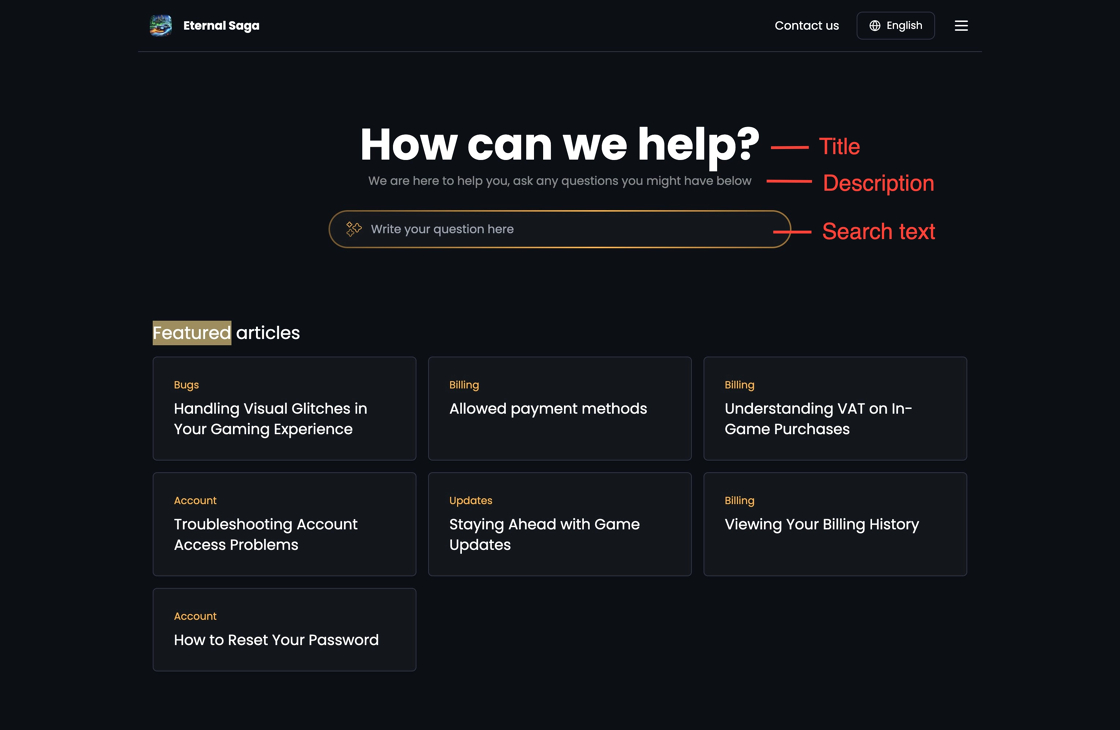Branding
1. To modify the branding / theme of the in-game SDK and Web channel, navigate to the Settings > Branding, which will show you a lot of options to modify the style, text, fonts.
After you have modified the texts to your liking and if you support multiple languages, select the 'Translations' to translate or update the languages.
More advanced customization options are also available. For these, contact Theymes team.
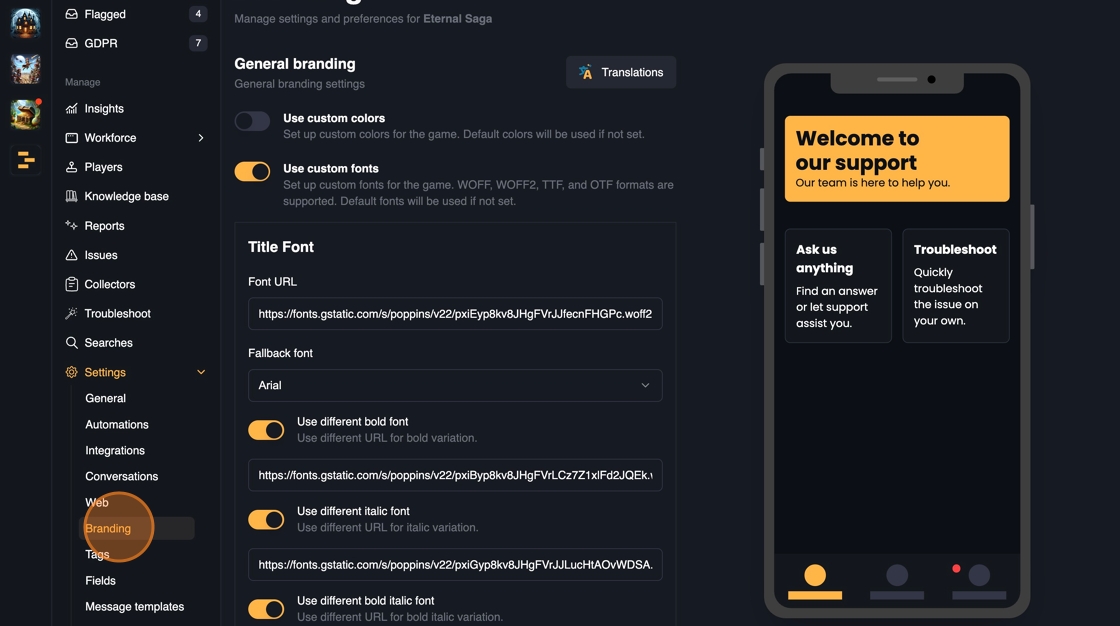
2. If you want to style the in-game and web channel to your branding, toggle on the "Use custom colors".
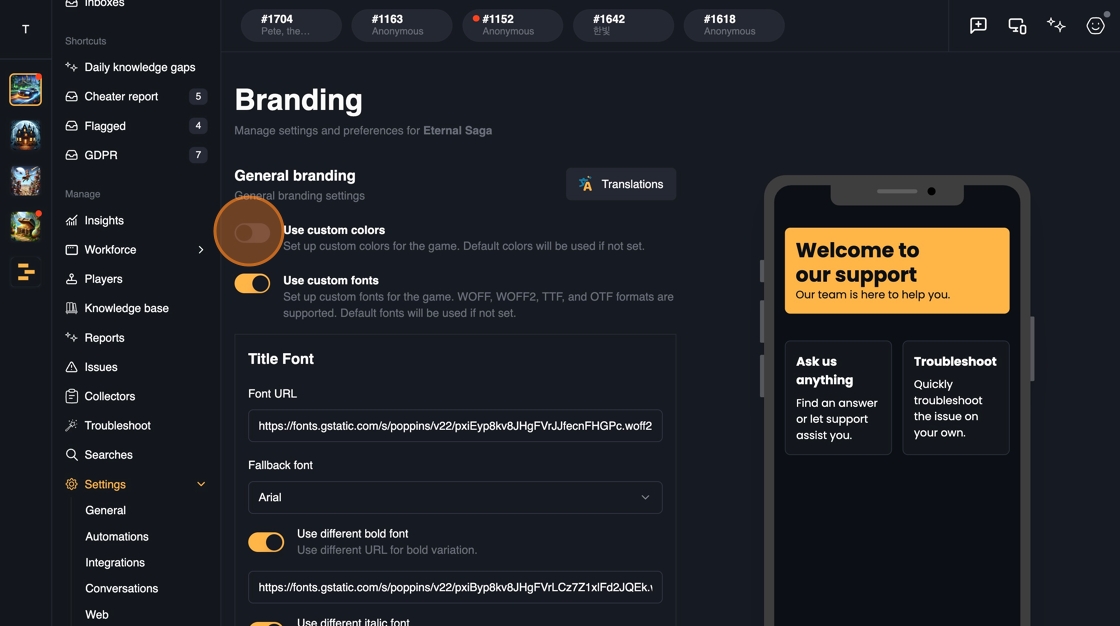
3. You can set custom colors for Text, Borders, Background, Tile and Accent color.
These changes will also take change over at the Web channel. Live preview is available for the the in-game SDK.
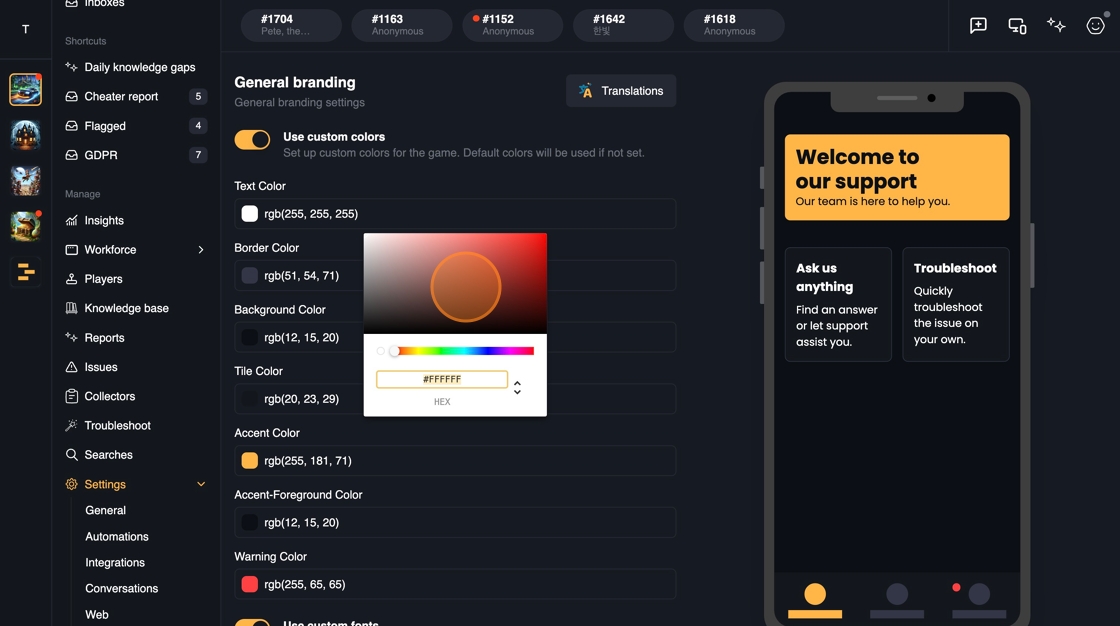
4. To set custom fonts, you can check the 'Use custom fonts'. After enabling this, you can set custom fonts for Titles and body text. These changes will take effect on the in-game SDK and the Web channel.
You can give links to the custom fonts that are loaded into the application.
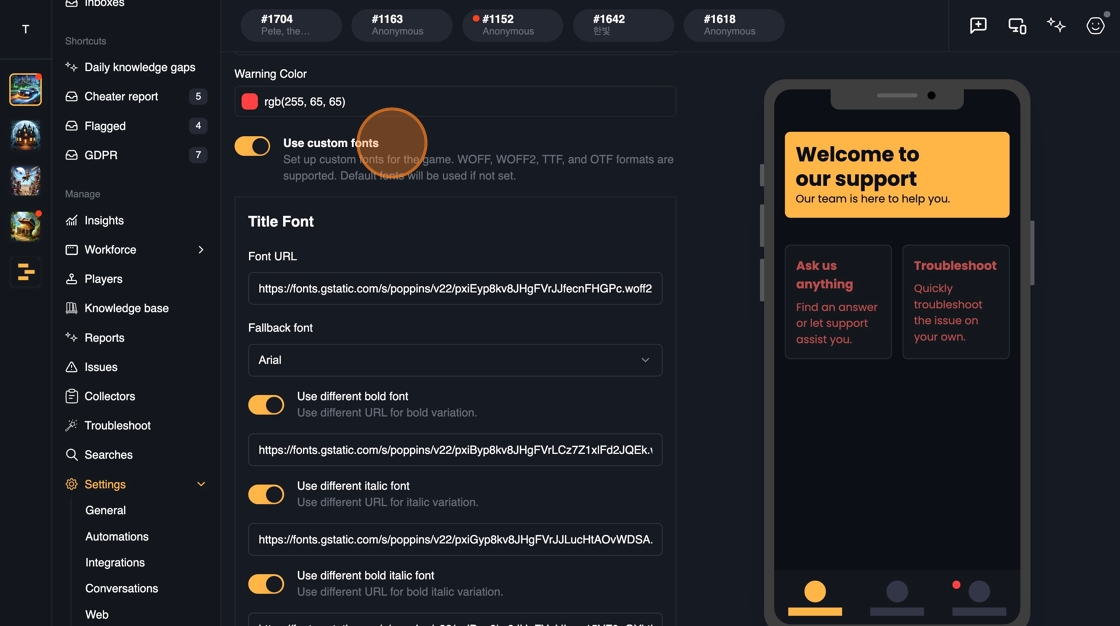
5. SDK branding modifies the text in the in-game SDK
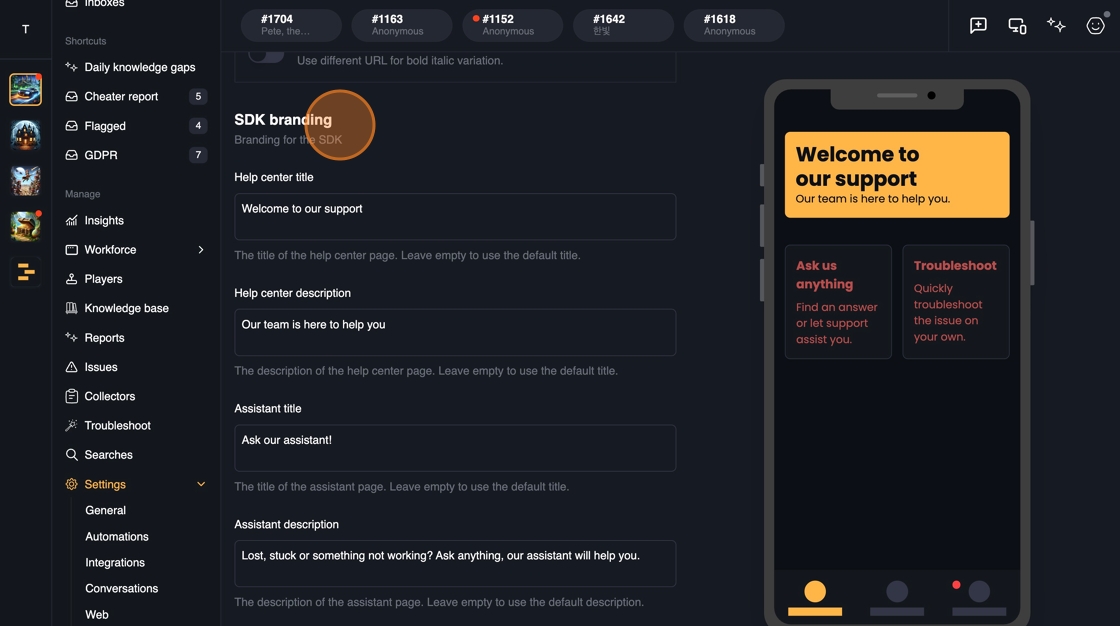
6. To change the in-game help center landing view text, modify the 'Help center title' and 'Help center description'.
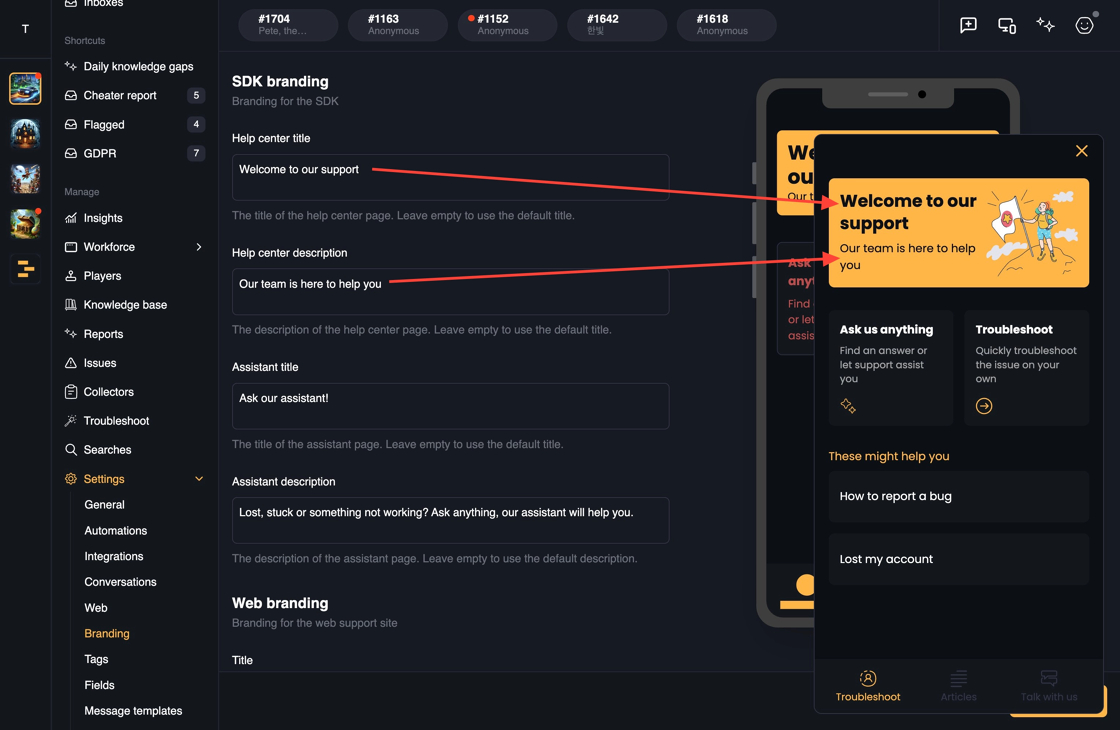
7. To modify the Assistant view welcome text, change the 'Assistant title' text and 'Assistant Description' to your liking.
To see the effect take place, you need to refresh the browser window and open the widget again.
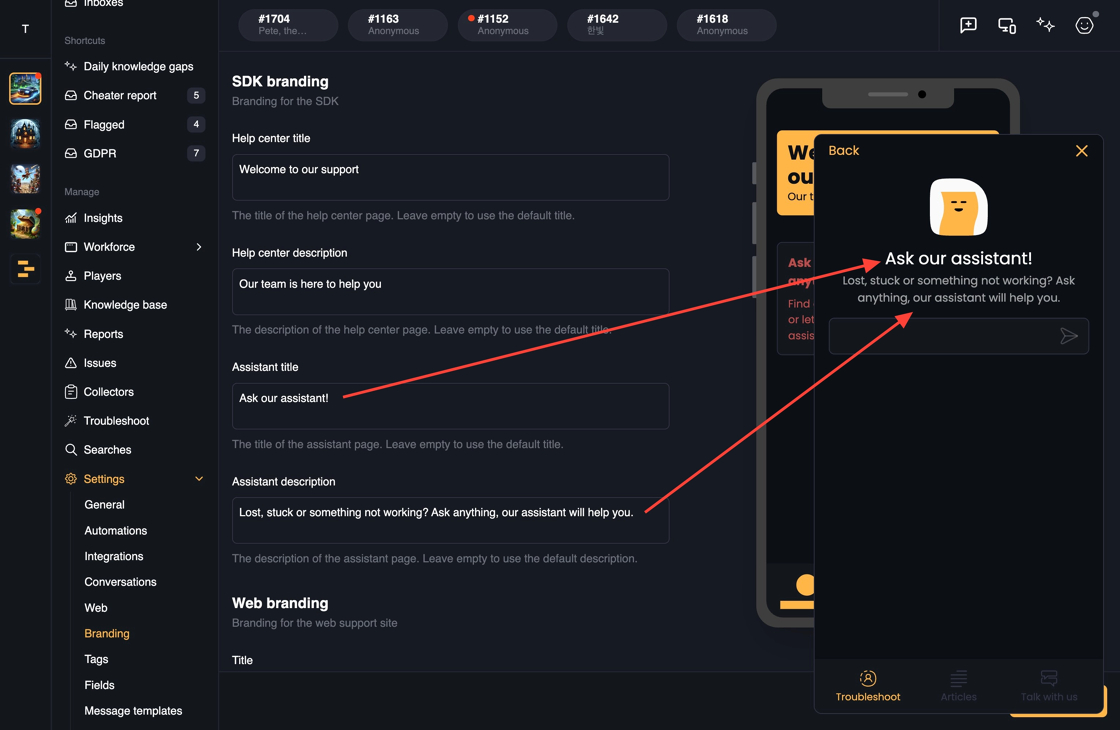
8. You can set the text of web support channel also from the branding page. Set the Title, description and the search text individually

9. Web branding elements below