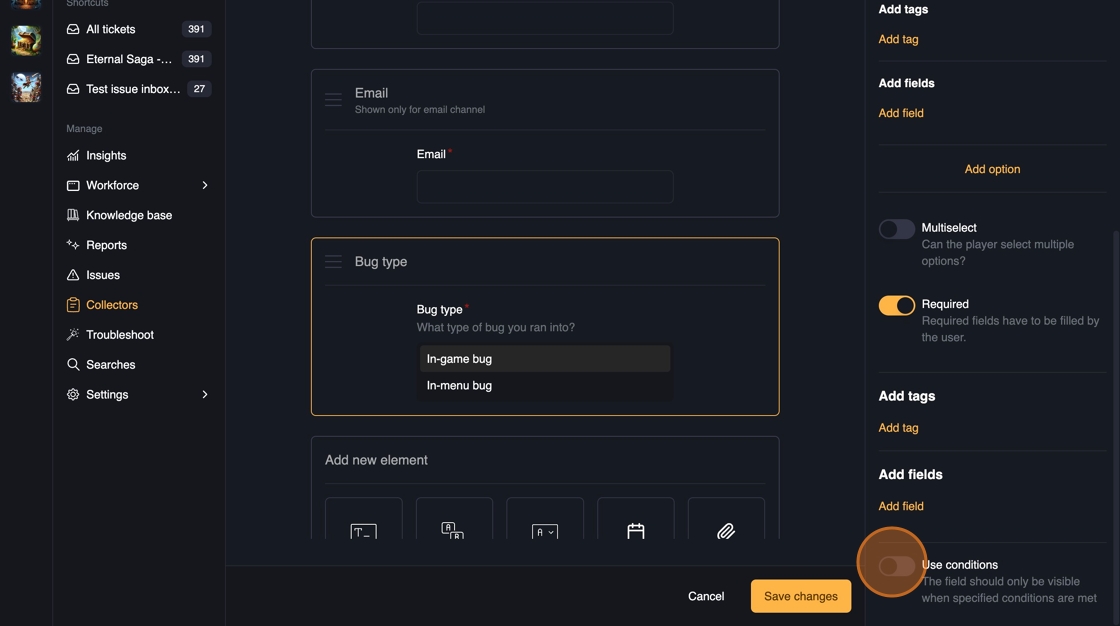Building the collector form
Once you have set up the collector, you can start building the form itself. Navigate to the Builder tab.
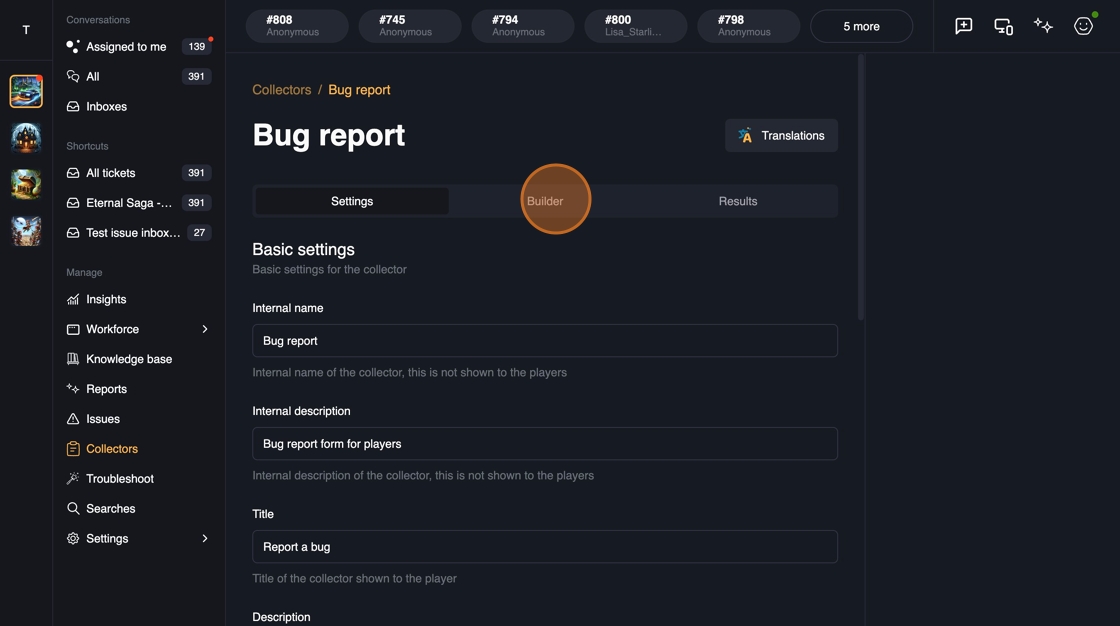
Collector forms consist of different types of elements which will be displayed to the user. Currently we support:
- Text fields, a plain text input or area.
- Select groups, predefined selections which are rendered inline.
- Dropdowns, predefined selections which are rendered in a dropdown menu, multiselection is also supported.
- Date fields, both date and datetime are supported.
- Attachments, if you want the user to upload e.g. screenshots or videos or other files.
In addition, collectors always have predefined Name and Email fields which cannot be removed. They are only displayed in the email channel by default but you can also configure them to be shown for non-anonymous players in-game if needed.
Each element type has a bit different options but let's go through creating a dropdown element as an example.
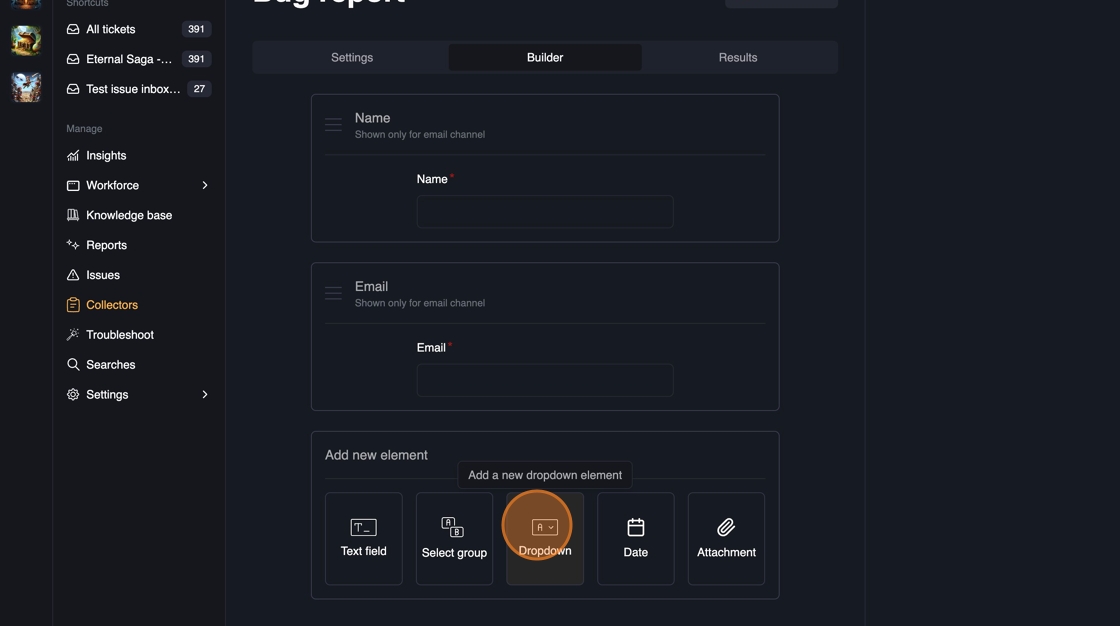
When you have selected the new element, it will be added to the builder and you can see how the element is going to visually look like. You can also move the element around with the drag handle.
On the right side you can find the editor for the element. Let's start by adding a name and description for the element, these will be visible to the user.
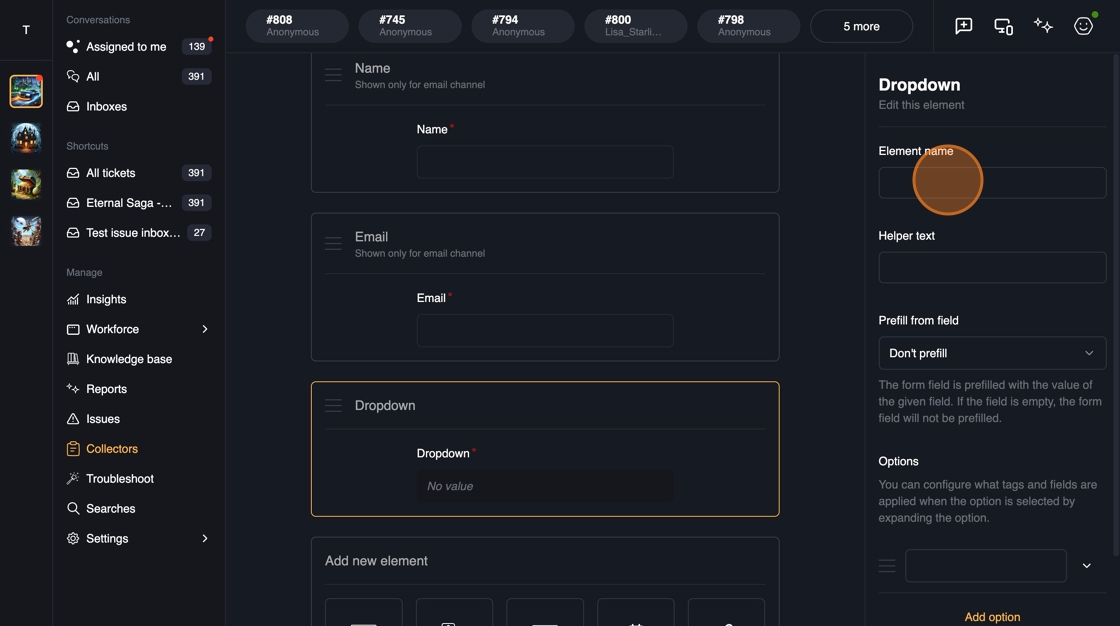
You can choose to prefill the element using a field if wanted. For example, if you set the field in-game before the user opens the help center, you can prefill the collector element to streamline the experience and reduce the risk of user errors.
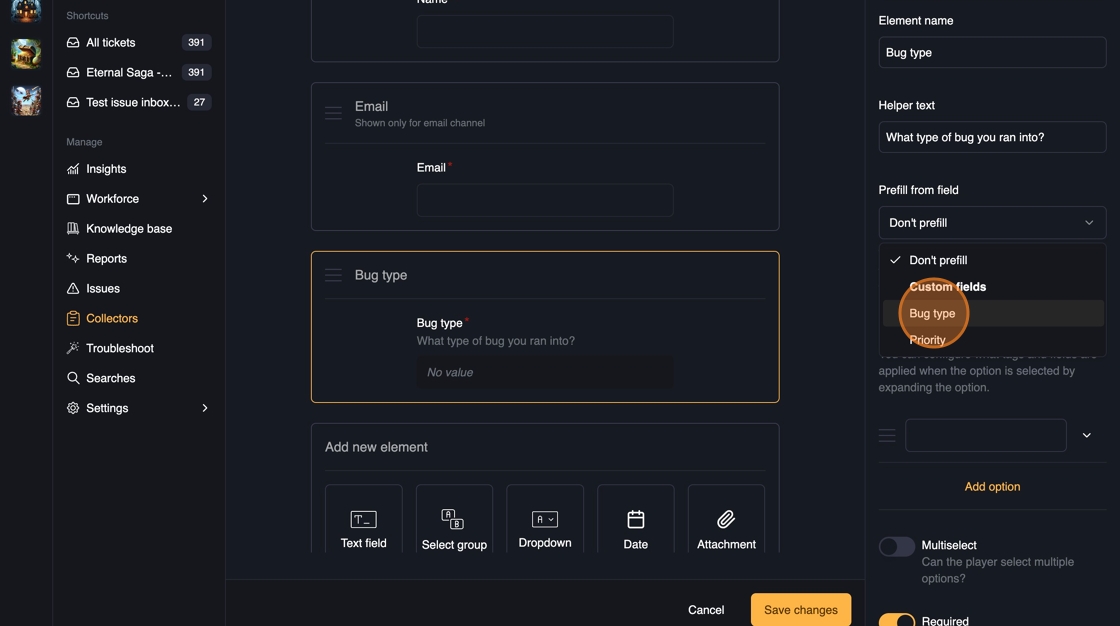
Since we are working with a dropdown field, you will also get a warning if the field you chose includes some values which your element doesn't include in its options. If you don't need predefined options, you can use a prefilled text field or you can ignore any of the field values you don't want to have as options in the dropdown.
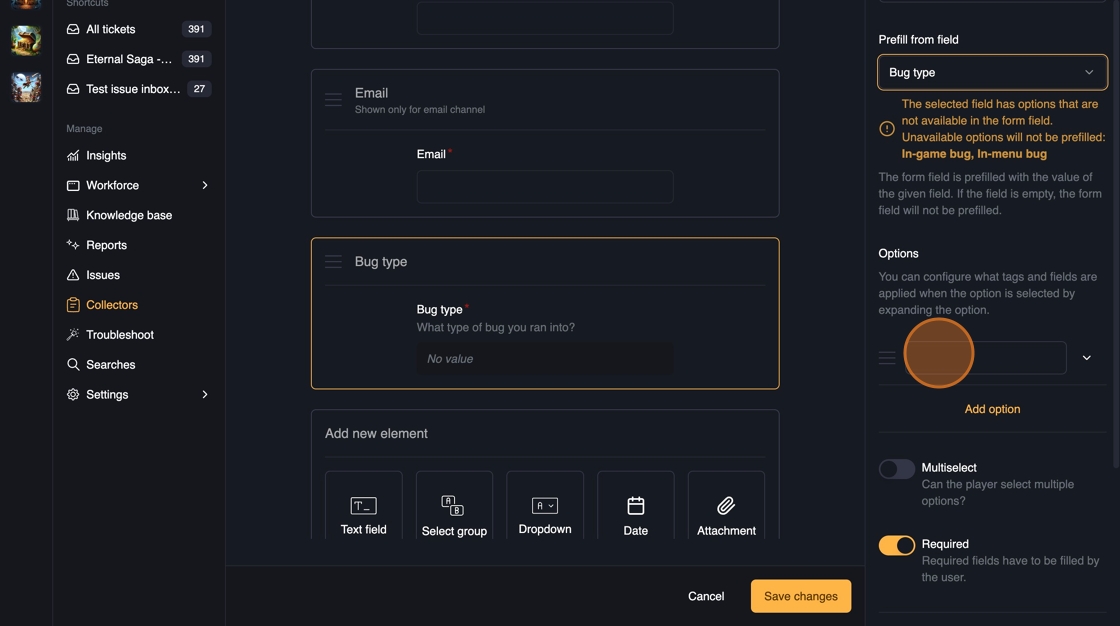
You can also configure each option to specify what happens if the user selects it:
- You can show a message to the user or prevent user from submitting the form. For example, you could ask what device the user is using and if the user is using an old device you do not support, you can show a message that the device is not supported and stop the form there.
- You can set tags & fields which will be added to a ticket if a ticket is opened through the collector. You can also set these on the element level, in which case they will be applied regardless what option was selected.
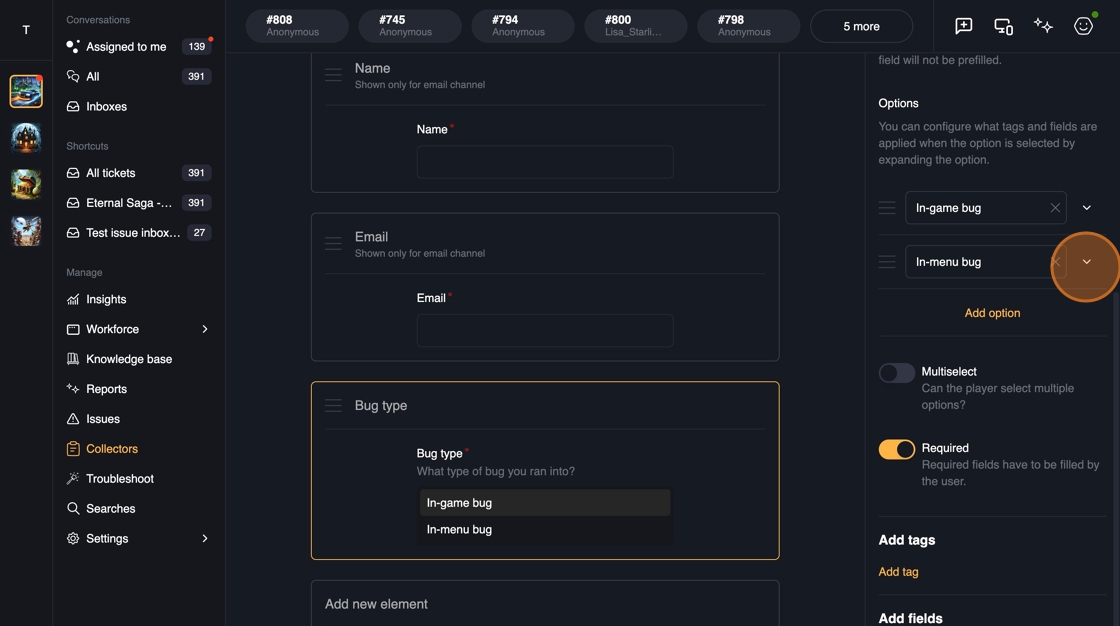

We also support setting conditions on the elements if they shouldn't be displayed always. For example, you can display an element only when an user selected a specific option earlier in the collector. Please read the conditional elements guide for more details.