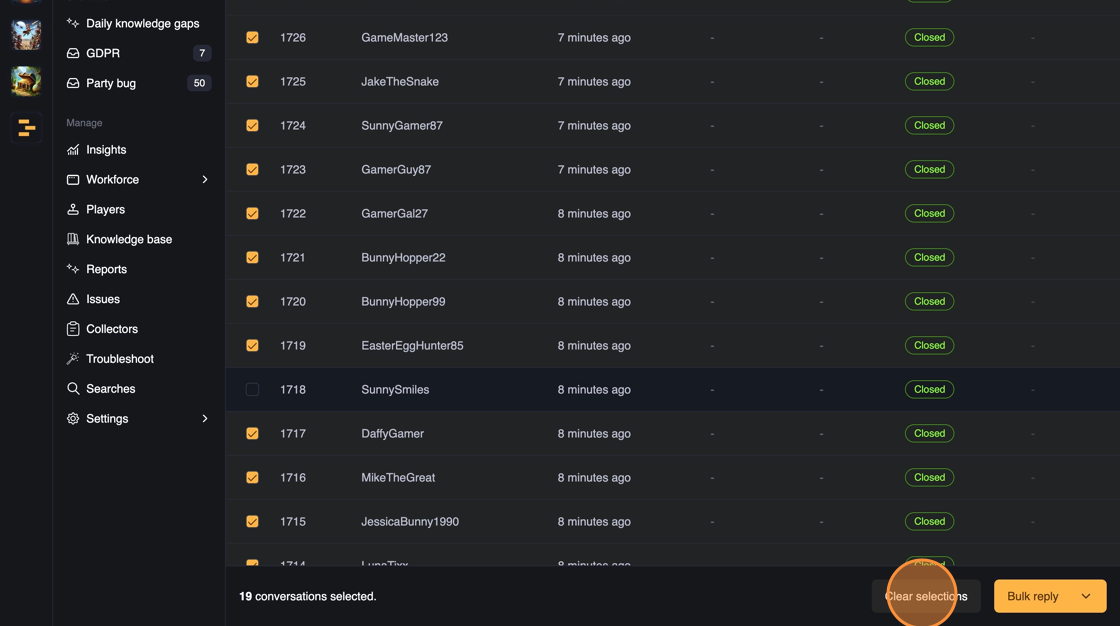Bulk reply
In the ticket list view, add filters to narrow down your ticket view to the tickets you want to send a reply to. Then enable the bulk mode by clicking the "Bulk mode" toggle at top right.
Tip. You can also shift+click tickets to add them to bulk selections without enabling bulk mode explicitly.
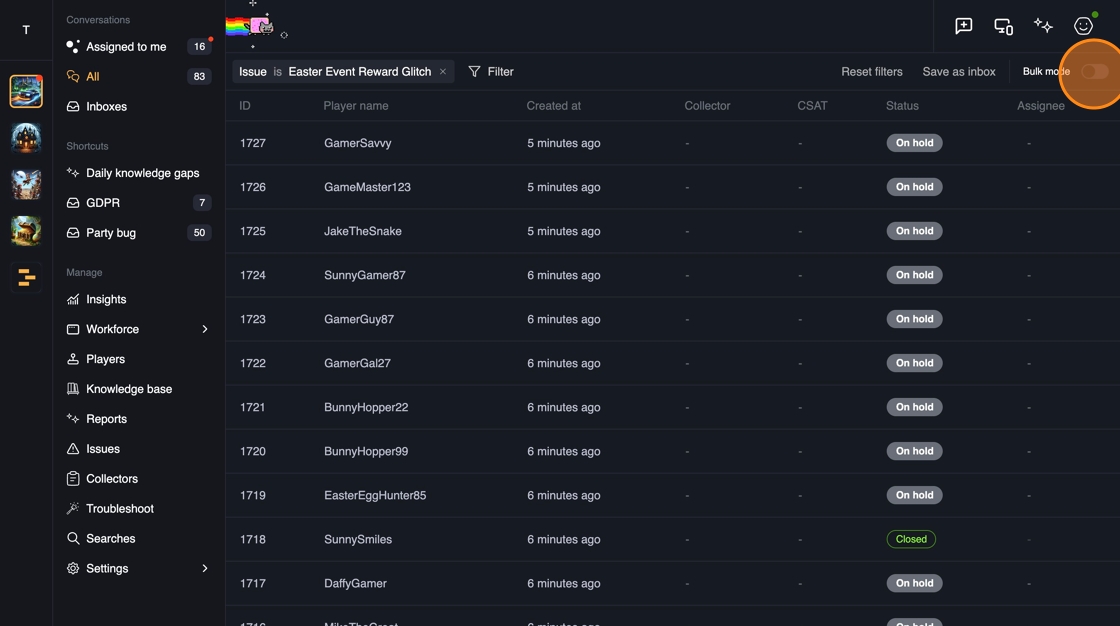
You can either select individual tickets or all the tickets by clicking the topmost checkbox.
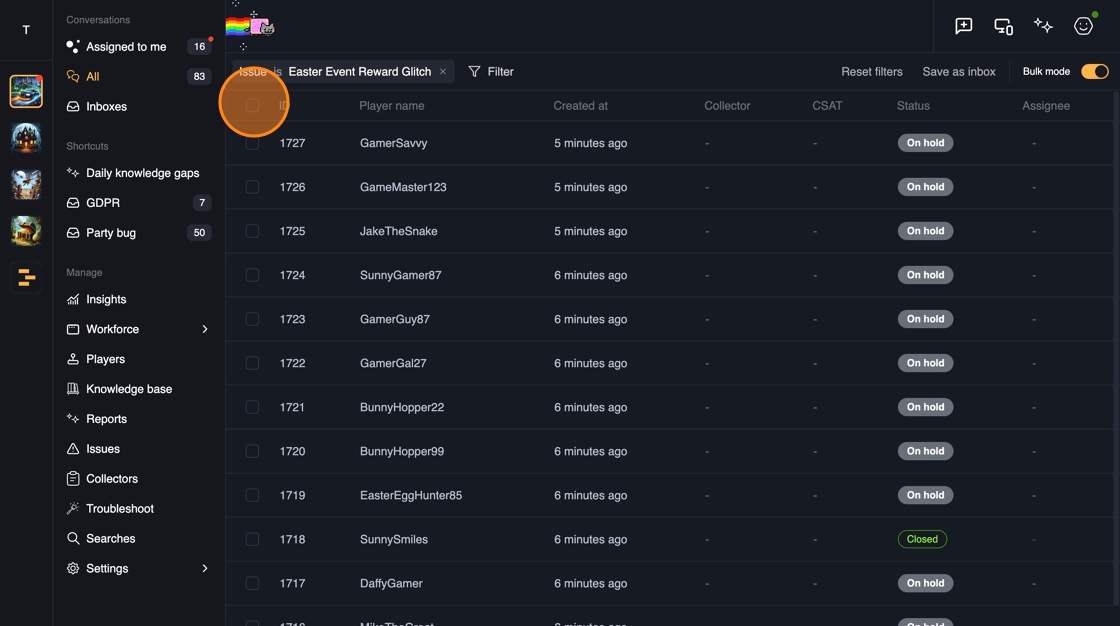
You can unselect tickets you don't want to reply to after selecting all tickets by clicking on the ticket.
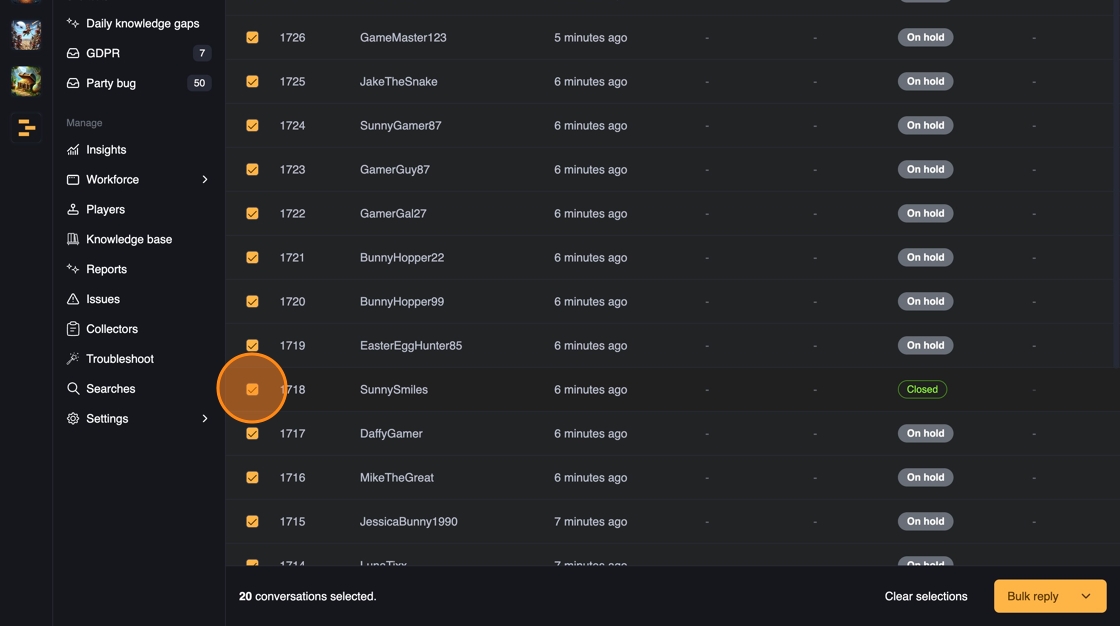
You can see how many tickets you have selected in total at left side of the bottom bar. Once you have selected the tickets you want to send a bulk reply to click the "Bulk reply" button on bottom right.
Tip. You don't really have to unselect closed tickets when bulk replying. Bulk reply will ignore closed tickets even if they are selected.
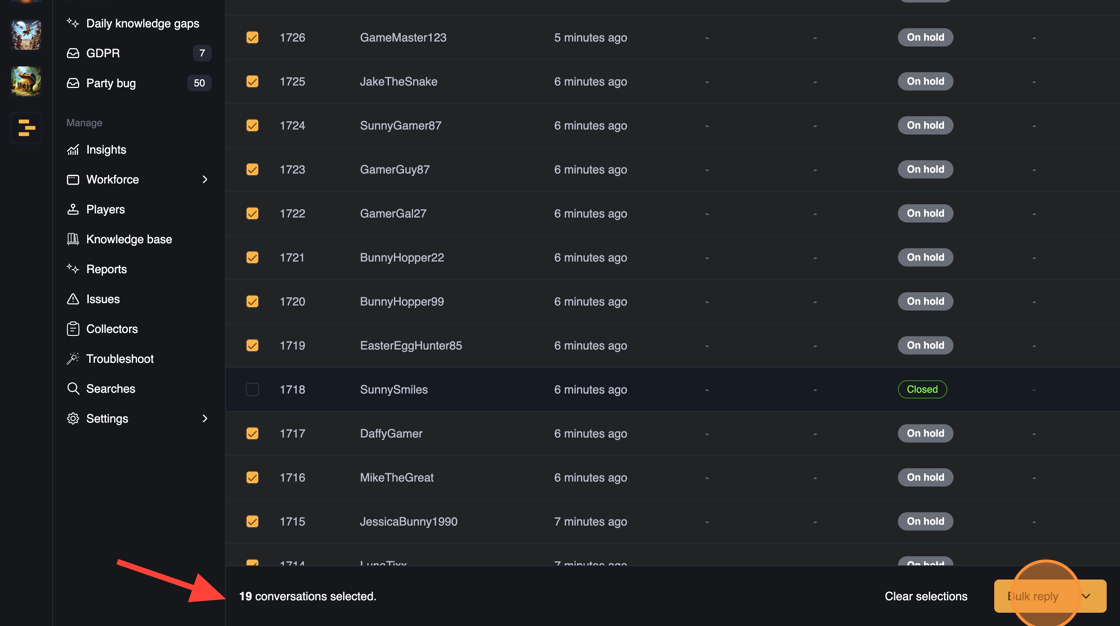
When sending a bulk reply, you can at the same time also change the status of the ticket. Select whether you want to put the tickets on hold, change them to waiting, or close the tickets. See ticket statuses for more information.
In this case we've just resolved the issue so let's select to close the tickets.
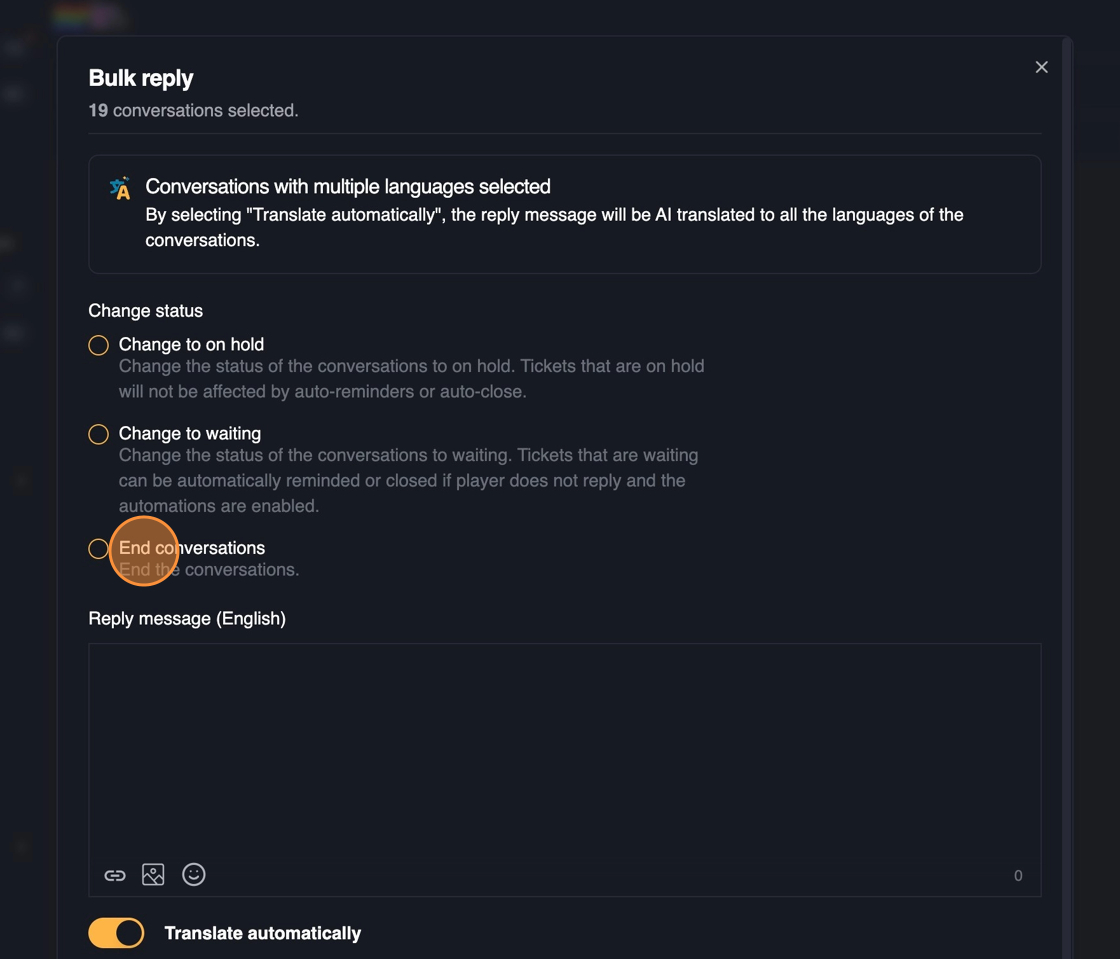
Write your message in the "Reply message (English)" field. If you selected tickets in multiple languages, Theymes will automatically translate the message to all the selected languages for you. In case you want to translate the message manually, you can click on the "Translate automatically" toggle.
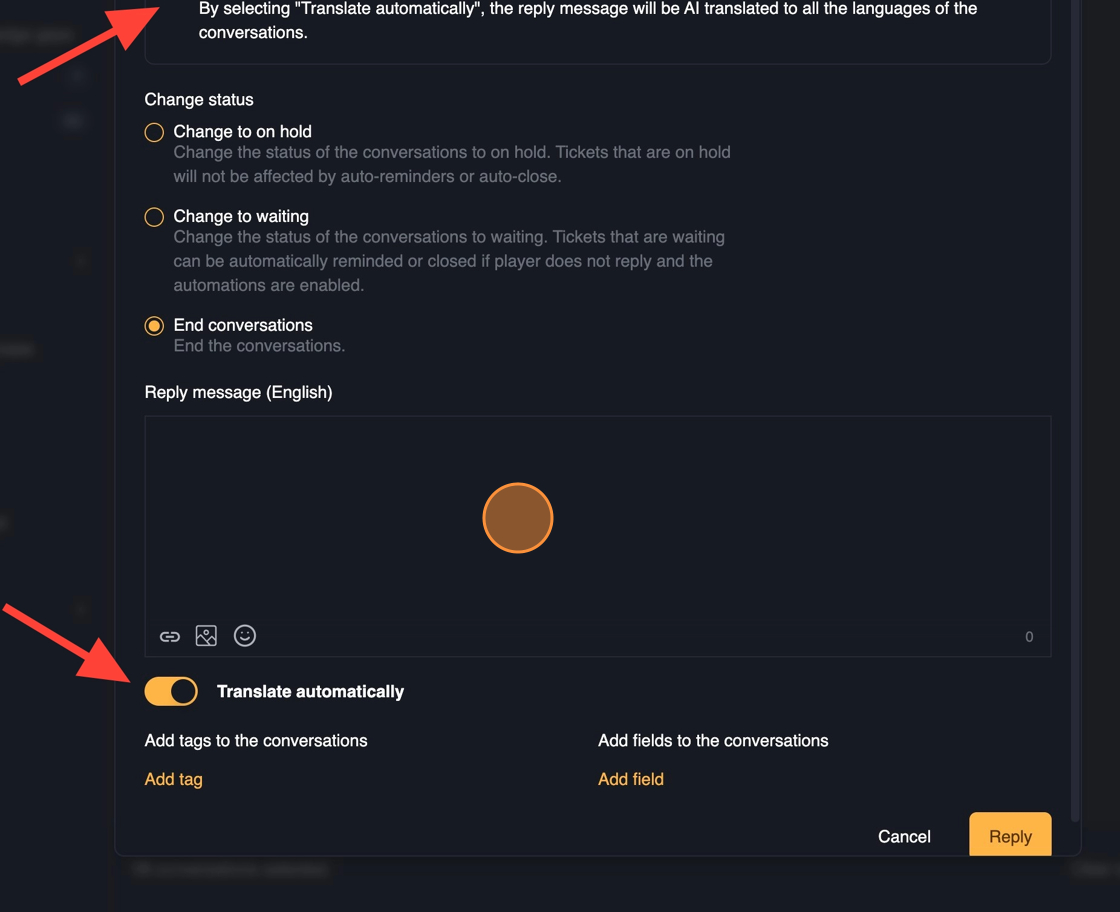
You can also add tags and fields at the same time you send the bulk reply. Click on the "Add tag" or "Add field" button to add them.

Once you are ready with the bulk reply click "Reply" to start sending the bulk replies to the selected tickets.
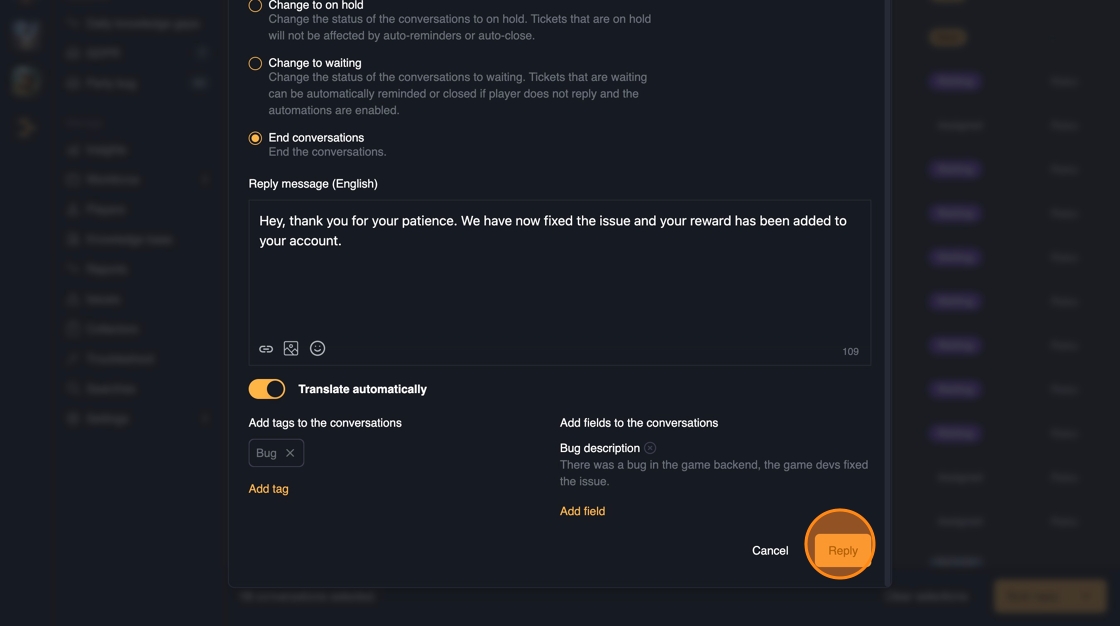
You will receive a confirmation that the bulk reply was started, and you will start seeing the tickets update in real time.

You can clear the selected tickets with the "Clear selections" button. This will also toggle bulk mode off.