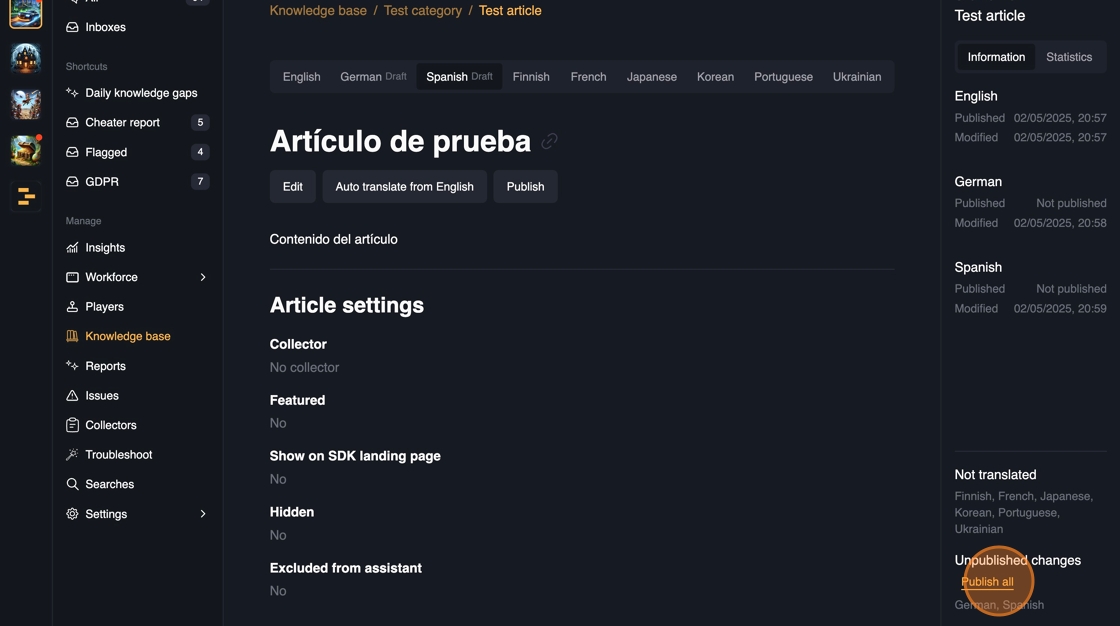Theymes AI Knowledge base automatically gives answers to the players before any ticket needs to be opened. It's essential to have a up to date content in place that can address most of the players questions.
The content in the Knowledge Base is utilized in pair with general purpose large language model, giving significant added benefits to the output for the players.
Whenever a new content is published in the Knowledge base, the answers are immediately available in all of the channels: Web, In-game SDK, Discord.
To monitor your Knowledge Base performance and seeing what content should be there, enable the reporting features to automatically get insights on daily basis.
2. To get started with building the knowledge base, start of by clicking 'Knowledge base' from the navigation.
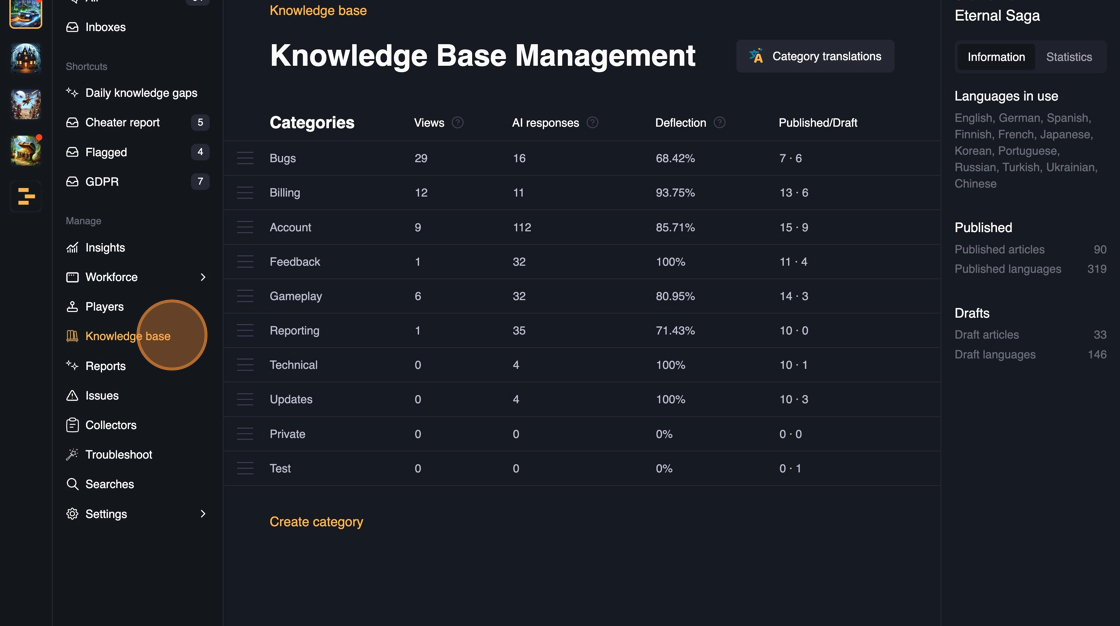
3. Click "Create category"
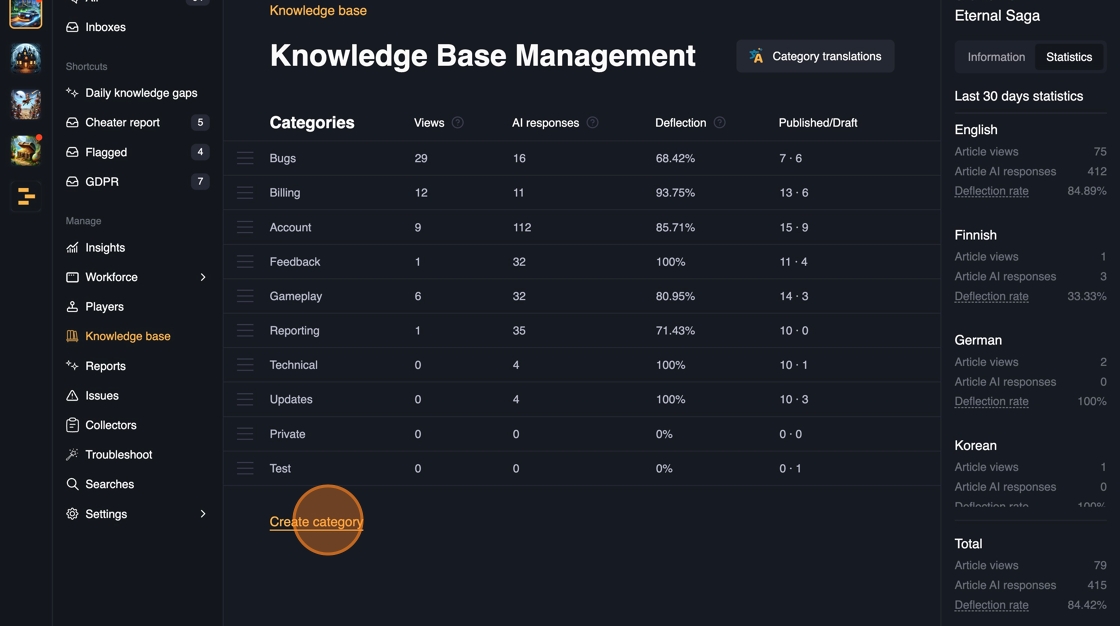
4. Give the category a name. This will be visible for your players.
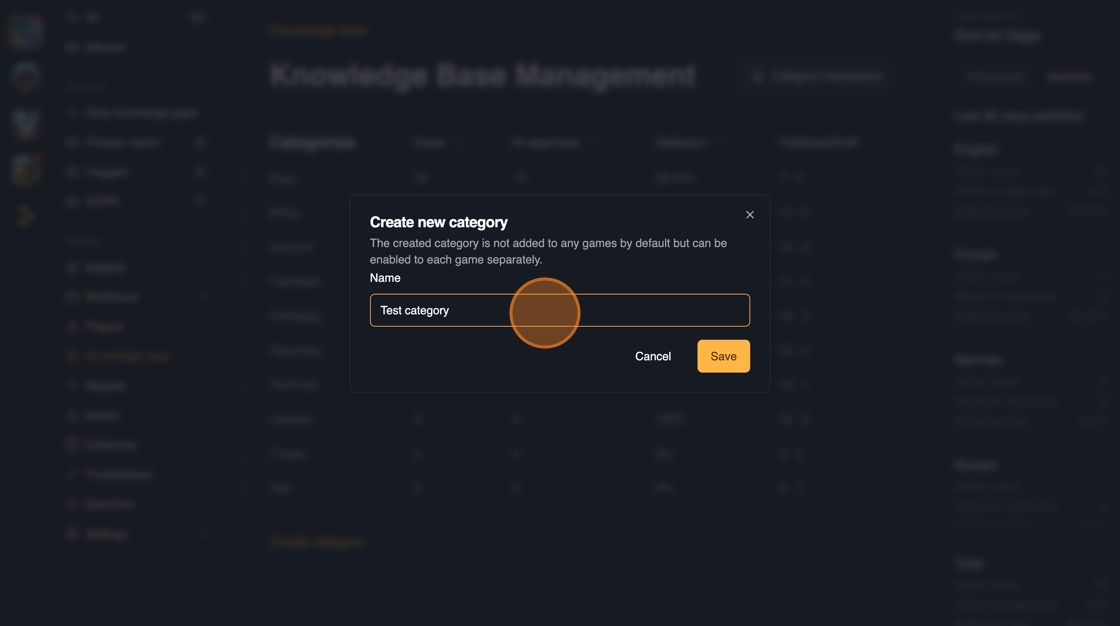
5. Optional: After you have added the categories and if you're having support enabled in multiple different languages, you can automatically translate all of the category names.
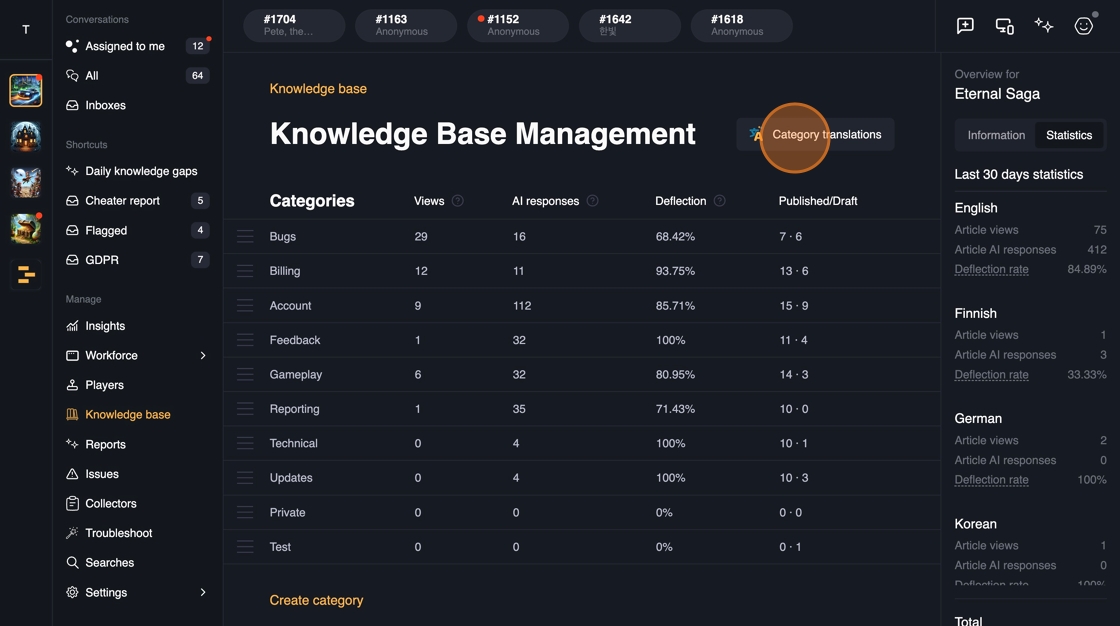
6. From the right side you can see general information about all of the categories. How many articles are published and how many are in drafts.
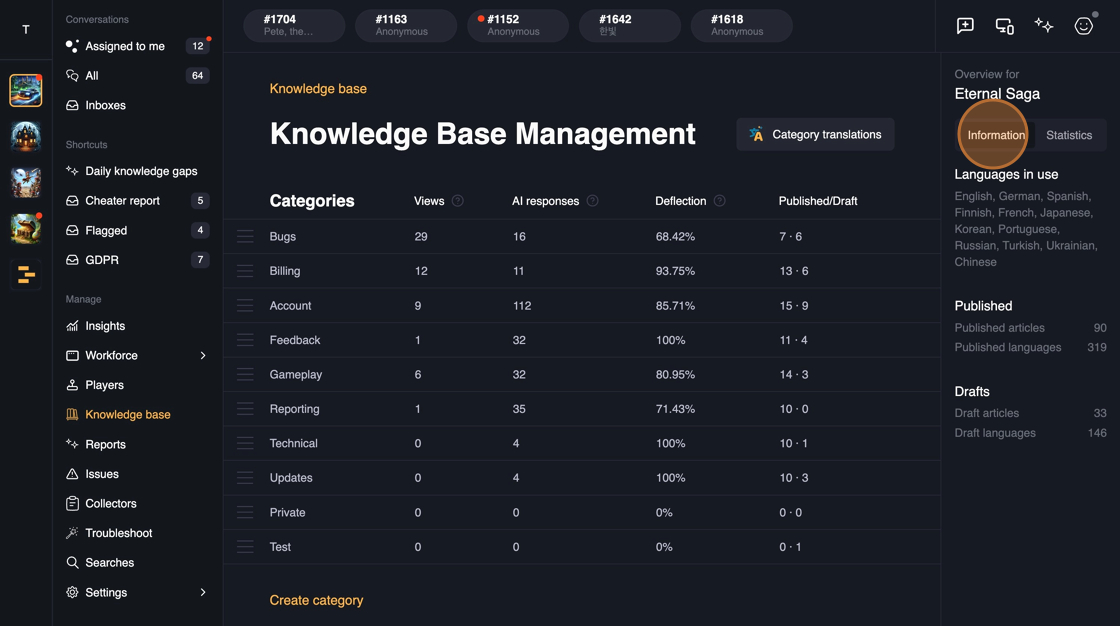
7. From statistics you can see category level breakdown that shows the performance across all the languages supported.
AI response indicates how many times a specific category has been utilized to answer to the player question.
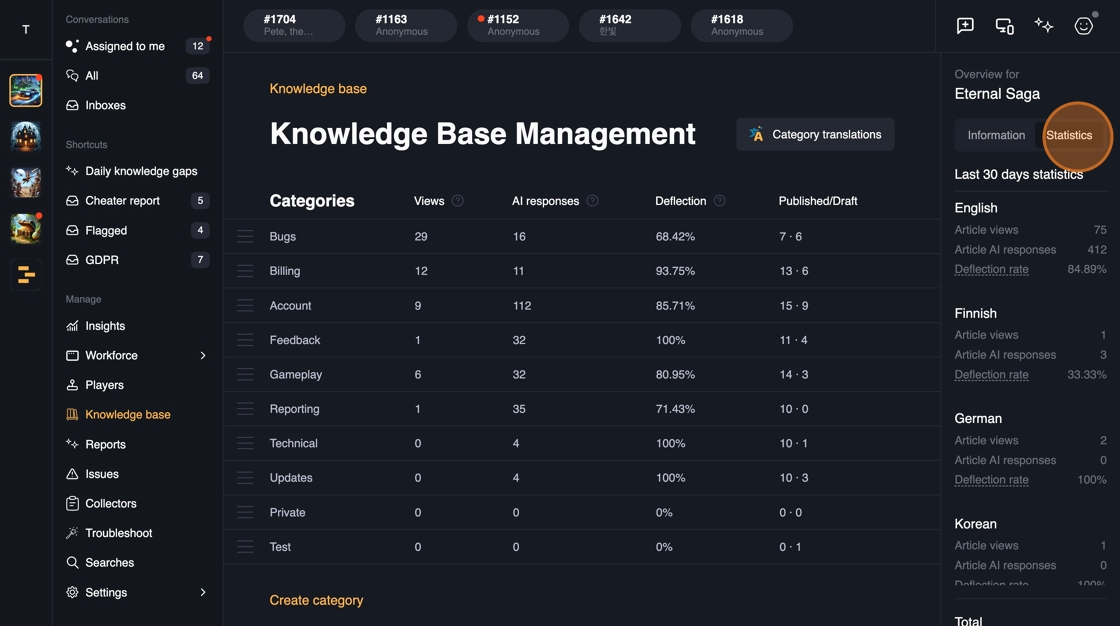
8. Navigate to the category created
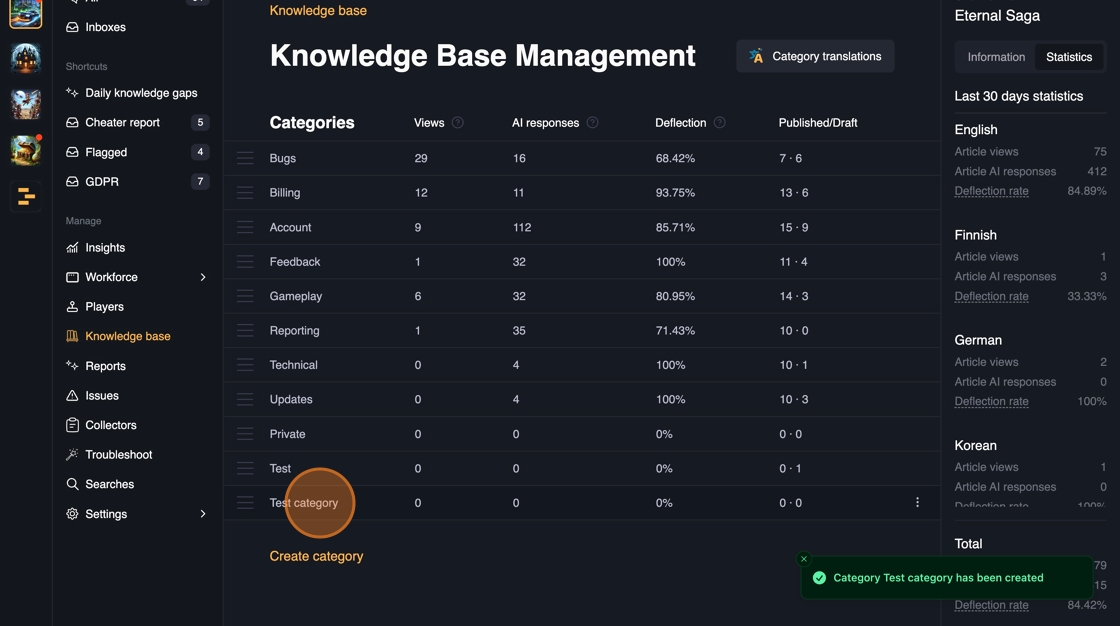
9. In the category, you can: Add new articles, Link existing articles or Create a new category, which creates a sub-category.
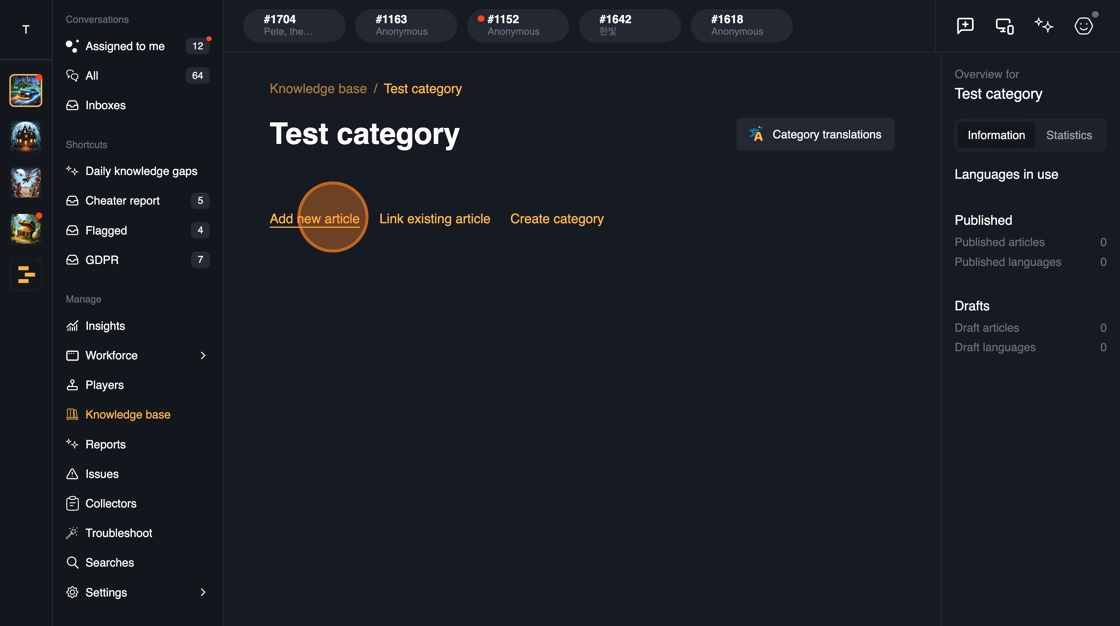
Tip: You can link articles from other games you're having, giving you the option to have a single source of truth for general information. Whenever existing article is edited, it's automatically updated within all of the games.
10. After creating a new article, give it a name. This is the article headline, which is visible for the players.
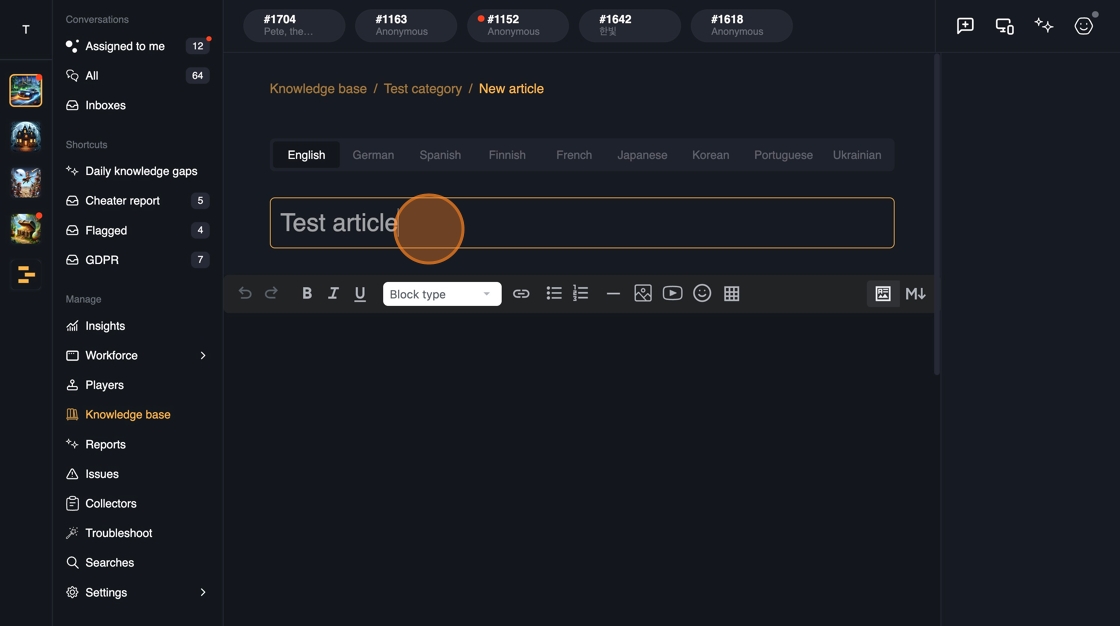
11. Write the article content. You can include links, collector elements, youtube embed videos, pictures and more.
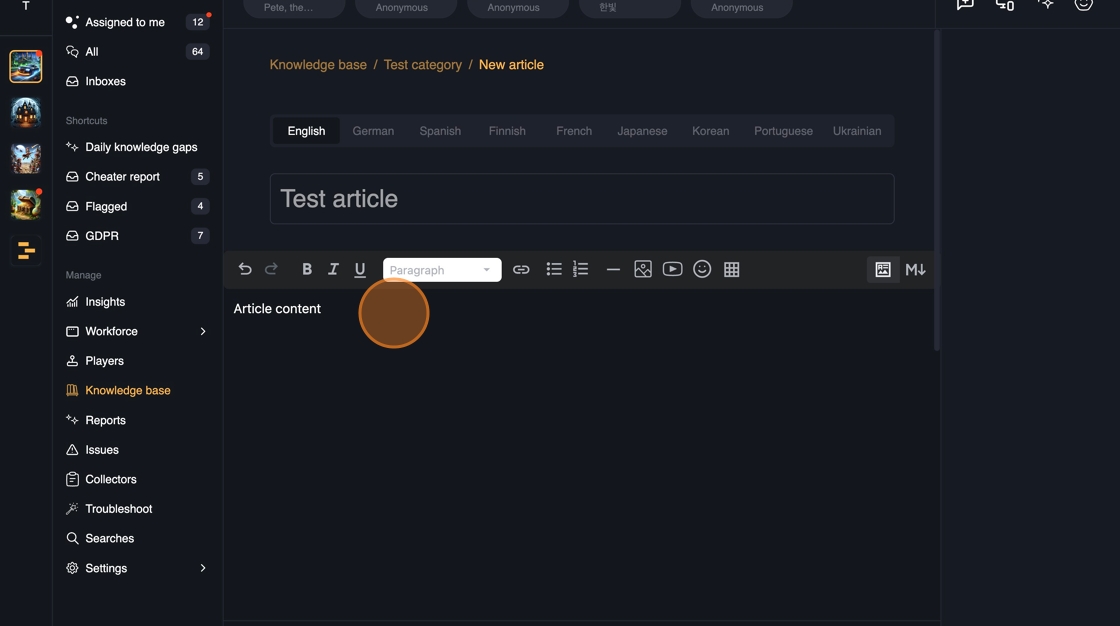
12. Update the article settings if needed, visible below the article content area.
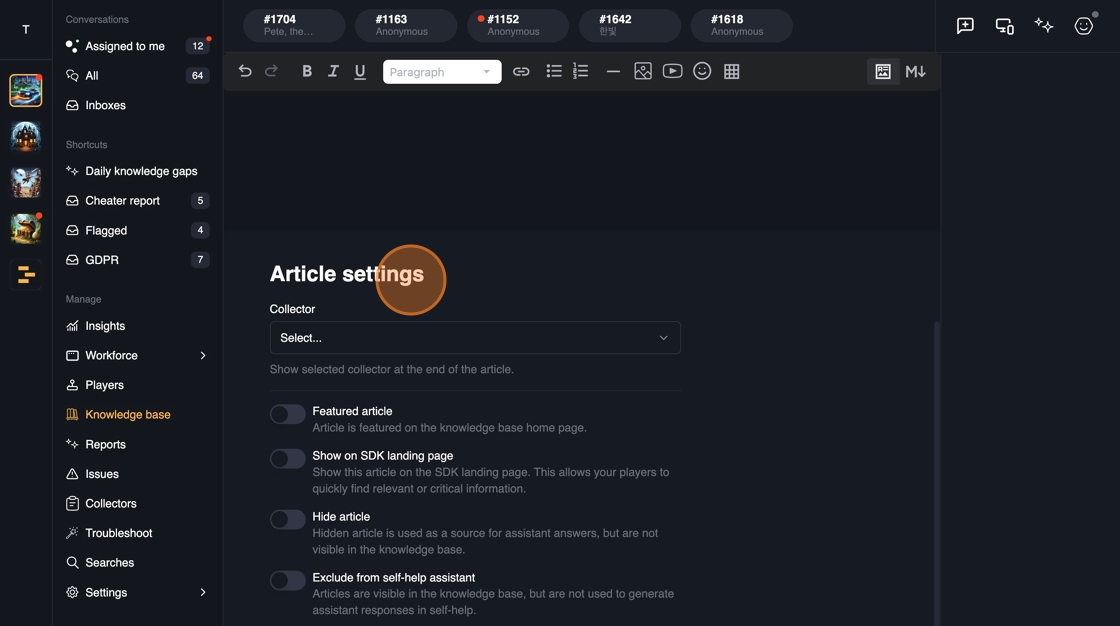
13. Optional: Add collector to the article. These will be visible to the player whenever they read the article. Articles can have one collector at a time.
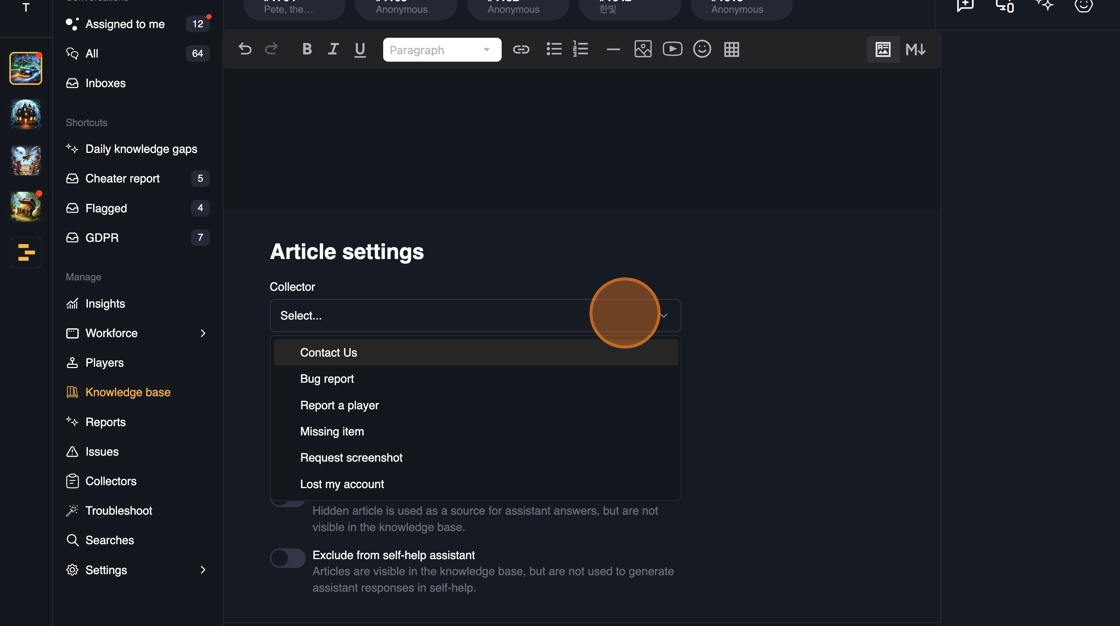
14. For the article settings, you can modify the following functionalities:
- Featured articles puts the article on top of the all articles under a section "Featured".
- Show on SDK landing page: This will make the article immediately available to the players when they open the in-game SDK
- Hide article: Article will be hidden, but the AI will understand the content and can give answers to the players regardless the visibility of the article.
- Exclude from self-help assistant: AI will not be able to utilize the content to give responses to the players, but the article is visible.

15. You can publish the article immediately or schedule to the future.
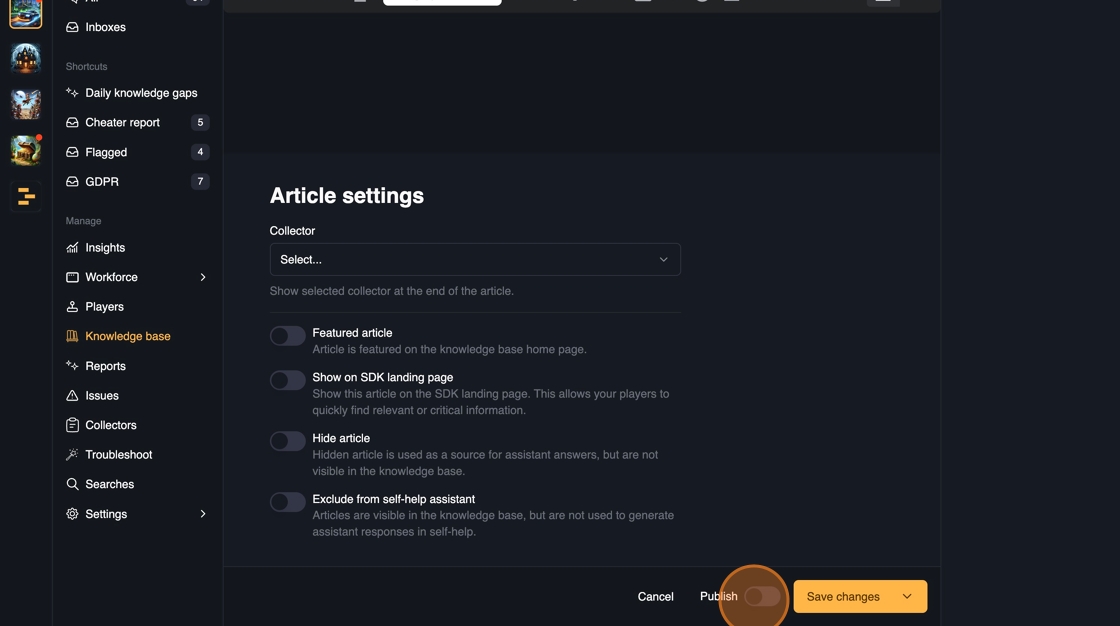
16. Publishing the article in the future uses your own, current timezone.
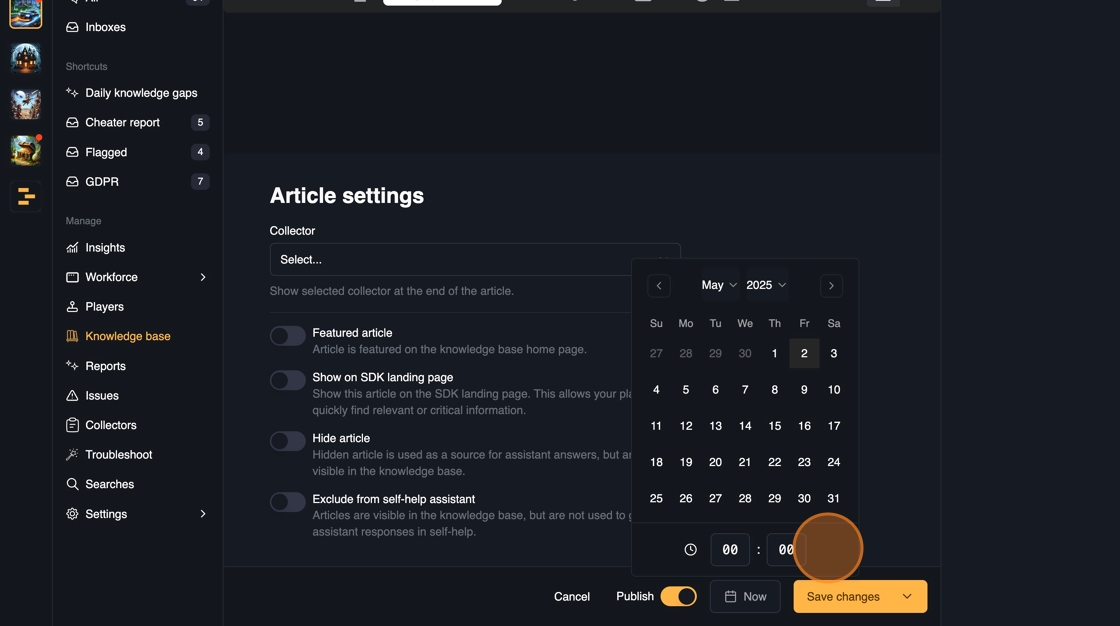
17. Click on the arrow next to 'Save changes' gives you additional options. You can either save the article which saves the current state as a Draft, or if you select 'Saves changes & translate all', will automatically translate to all of the supported languages on save.
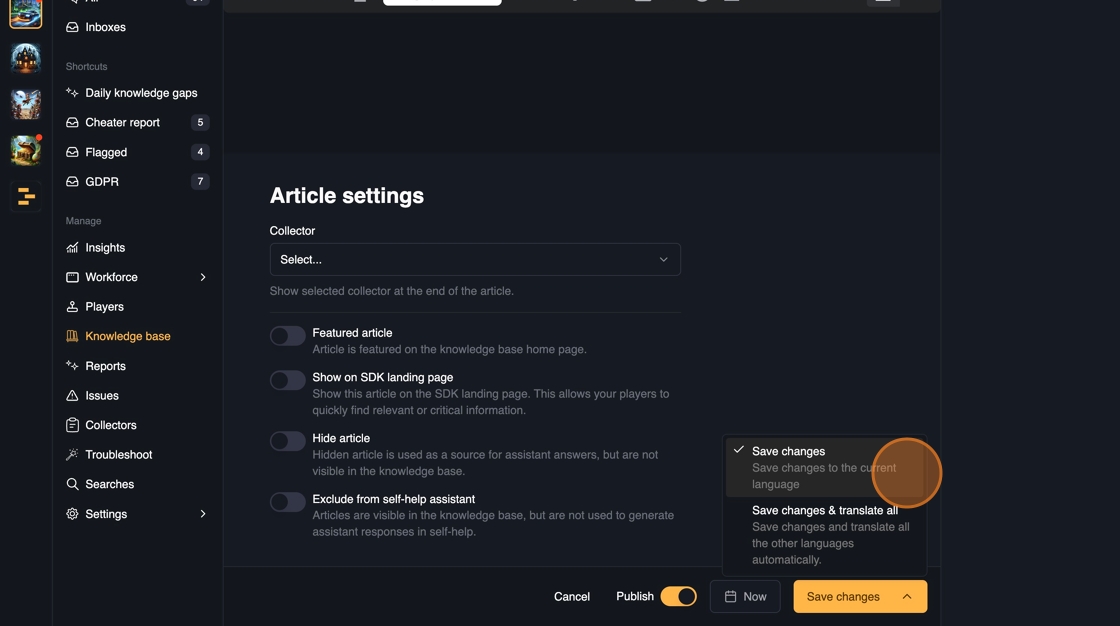
18. You can also manually add translations or translate to selected languages after selecting the language from the top.
If you click 'Auto translate from English', the current written article will be translated to the currently selected language.
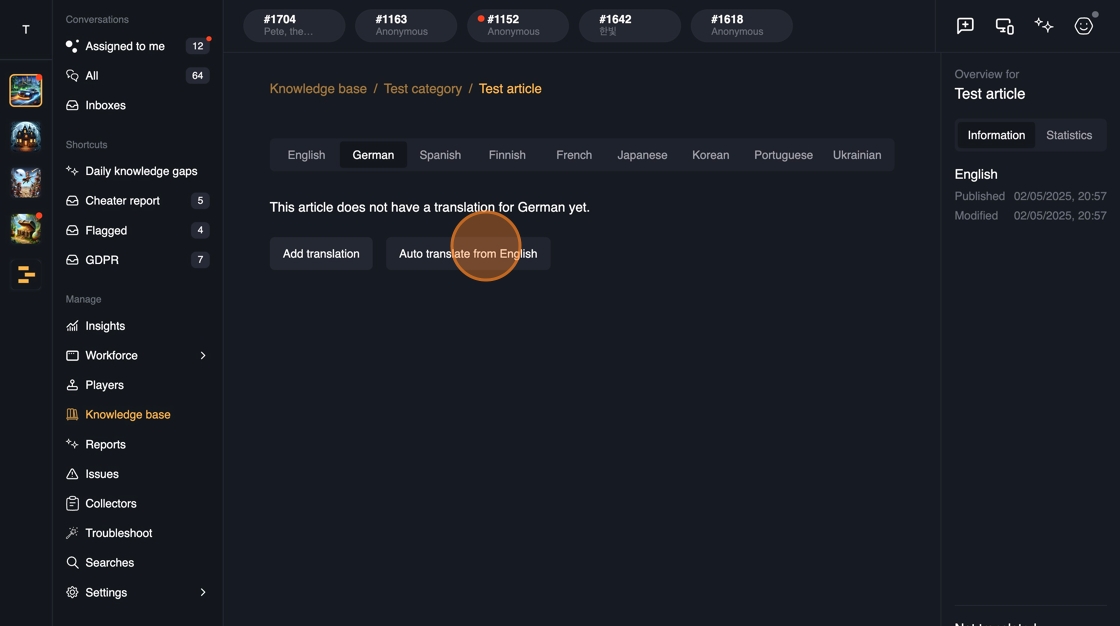
Tip: Tip! Setup Glossary to modify how specific words will translate across different languages.
19. If you have multiple drafts across different languages, it's possible to press 'Publish all'. This way you don't have to go through publishing individual translations.